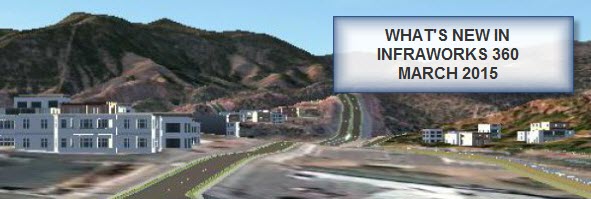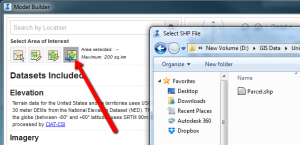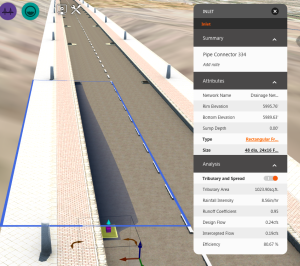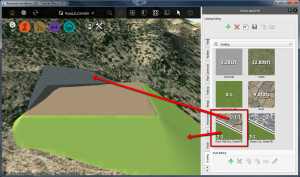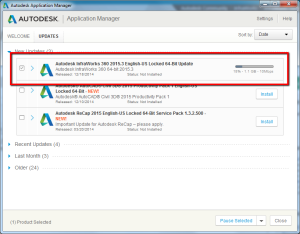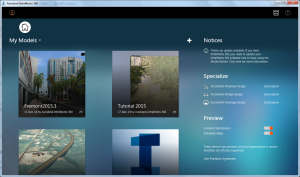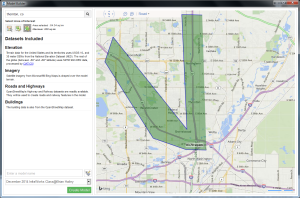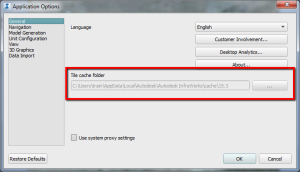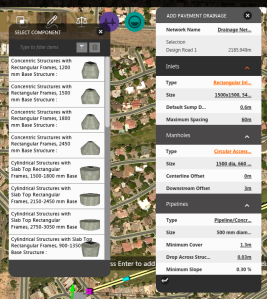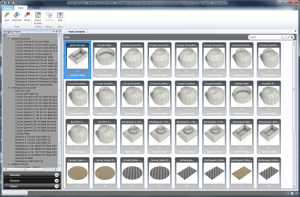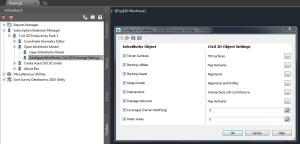What’s new? That’s easy. Just go go HERE and it will show you what’s new.
What’s new that you should be using? That’s a different story. Here are my favorite new features in the March 2015 release of InfraWorks 360. I’m not going to go into detail on everything that’s new, I’ll just touch on a few of the things that I think are interesting. The topics I’ll cover are Model Builder changes, Drainage Network additions, the new Land Areas and Grading, and the new (and very exciting) Traffic Simulation.
Model Builder
Last release we were no longer restricted to rectangular areas to create a model from, we could choose an area based on a polygon (great for transportation projects). This year, we don’t even have to draw the area our self! Have a shapefile representing your area of interest? Use that to create the model!
In my opinion, this is a good start. Unfortunately, a shape file is the only file type that it currently uses. In Map 3D, it’s REALLY easy to create a .sdf file but a little more involved to create a .shp file. Can we use the Autodesk .sdf file format? Nope, not yet.
Another limitation is it must be a polygonal area. What I would love to be able to do is bring in a linear file (such as the centerline of the road I’m working on), apply a buffer width to it, and create a model from that. Perhaps in the next release.
Drainage Networks
Drainage networks is one area of InfraWorks that has seen a lot of improvements over the last few releases. It’s an interesting concept and I’m definitely excited about where Autodesk is going with this. So, what’s new in this version?
Outfalls
When you add a drainage network to your design road, it adds an outfall at the low points of your roads.
Inlets
When you select an inlet, it will show you the spread of water in the road as well as the contributory area to the inlet. Unfortunately, the contributory area is ONLY the roadway. It does not take into account any contribution from area outside of the pavement that will flow onto your road but, hey, it’s a start!
The blue outline shows the contributory area and the dark shaded area shows the spread of the flow. Additionally, the asset card gives you the hydraulic and hydrologic properties of the inlet. Things such as intensity, spread, capture efficiency, etc.
Analysis
You can “Inspect Performance” on your network. When you do this, InfraWorks will let you know if your pipe and/or inlets are surcharged as well as the EGL, HGL, and elevation of your pipe at any point along the pipe.
Land Areas and Grading
Now, this one is cool! We’ve been able to use coverages pretty much since the inception of InfraWorks but the grading around the coverage has been very limited. Sure, we can add a smooth radius to the coverage but in my opinion, it just doesn’t cut it. With the new Land Areas and Grading, we can apply a different slopes depending on the cut/fill condition as well as different materials to those conditions.
Traffic Analysis
This one is very exciting! You can run a traffic analysis directly within InfraWorks 360 now! It’s still in a preview mode but it’s coming! The capabilities are still somewhat limited but you should give it a try and provide some feedback to the developers on what you like, what you don’t like, and what’s missing. Look for a future post with additional details on the traffic simulation tools.
So, what do you think? Are you excited about the new functionality in InfraWorks? I know I am!